

Define the dimensional representation of the model  ,
if it is required.
,
if it is required.

Dimensional modeling of relational data sources is available in Cognos 8 Framework Manager, however it depends on the existence of a sound relational model. Cognos ReportNet provided some dimensional capabilities to enable multiple-fact querying and to prevent double-counting. Cognos 8 introduced features designed explicitly for dimensional representation of metadata and OLAP capability with relational data sources. The concepts applied to relational modeling in Cognos ReportNet are preserved in Cognos 8 with a few changes that are documented in the Framework Manager User Guide.
When you create a new model in Cognos 8, you will follow a common set of steps to define query generation even if you do not intend to use dimensional modeling capabilities. You must dimensionally model a relational data source when you want to use it in Analysis Studio, to enable drilling up and down in reports, or to access member functions in the studios.
When you build the relational model, we recommend that you do the following:
 | |
 | Define the dimensional representation of the model |
 |
A model is the set of related objects required for one or more related reporting applications. A sound relational model is the foundation for a dimensional model.
We recommend that you do the following when you define the relational modeling foundation:
Then you can define the dimensional representation of the model  if
it is required, and organize the model for presentation
if
it is required, and organize the model for presentation  .
.
After importing metadata, you must check the imported metadata in these areas:
relationships and cardinality
determinants
the Usage property for query items
the Regular Aggregate property for query items
Relationships and cardinality are discussed here. For information on the Usage and Regular Aggregate properties, see the Framework Manager User Guide.
The cardinality of a relationship defines the number of rows of one table that is related to the rows of another table based on a particular set (or join) of keys. Cardinality is used by Cognos 8 to infer which query subjects behave as facts or dimensions. The result is that Cognos 8 can automatically resolve a common form of loop join that is caused by star schema data when you have multiple fact tables joined to a common set of dimension tables.
To ensure predictable queries, it is important to understand how cardinality is used and to correctly apply it in your model. It is recommended that you examine the underlying data source schema and address areas where cardinality incorrectly identifies facts or dimensions that could cause unpredictable query results. The Model Advisor feature in Framework Manager can be used to help you understand how Cognos 8 will interpret the cardinality you have set.
For more information, see Cardinality.
Ambiguous relationships occur when the data represented by a query subject or dimension can be viewed in more than one context or role, or can be joined in more than one way. The most common ambiguous relationships are:
You can use the Model Advisor to highlight relationships that may cause issues for query generation and resolve them in one of the ways described below. Note that there are other ways to resolve issues than the ones discussed here. The main goal is to enable clear query paths.
A table with multiple valid relationships between itself and another table is known as a role-playing dimension. This is most commonly seen in dimensions such as Time and Customer.
For example, the Sales fact has multiple relationships to the Time query subject on the keys Order Day, Ship Day, and Close Day.
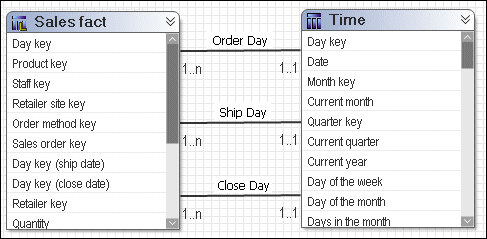
Remove the relationships for the imported objects, fact query subjects, and role-playing dimensional query subjects. Create a model query subject for each role. Consider excluding unneeded query items to reduce the length of the metadata tree displayed to your users. Ensure that a single appropriate relationship exists between each model query subject and the fact query subject. Note: This will override the Minimized SQL setting but given a single table representation of the Time dimension, it is not considered to be problematic in this case.
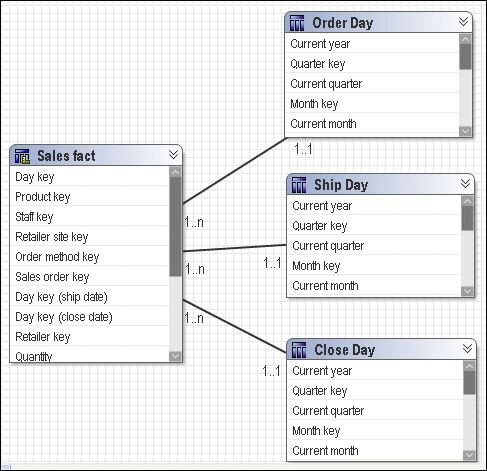
Decide how to use these roles with other facts that do not share the same concepts. For example, Product forecast fact has only one time key. You need to know your data and business to determine if all or any of the roles created for Time are applicable to Product forecast fact.
In this example, you can do one of the following:
Create an additional query subject to be the conformed time dimension and name it clearly as a conformed dimension.
Pick the most common role that you will use. You can then ensure that this version is joined to all facts requiring it. In this example, Close Day has been chosen.
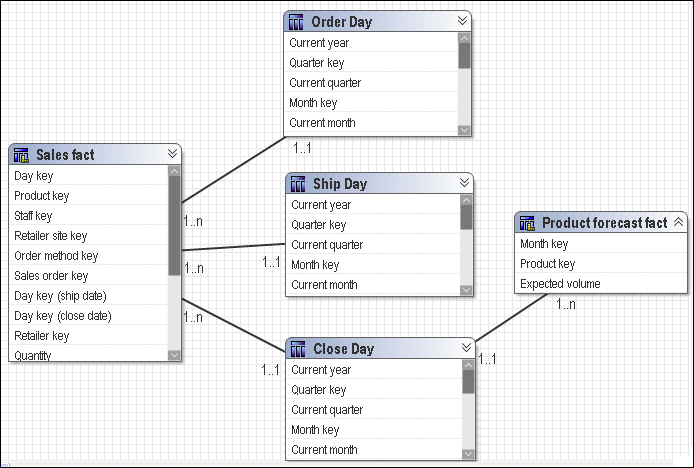
You can treat Ship Day, Order Day, and Close Day as interchangeable time query subjects with Product forecast fact.
In this case, you must create joins between each of the role-playing dimensions and Product forecast fact. You can use only one time dimension at a time when querying the Product forecast fact or your report may contain no data. For example, Month_key=Ship Month Key (200401) and Month key=Close Month Key (200312).
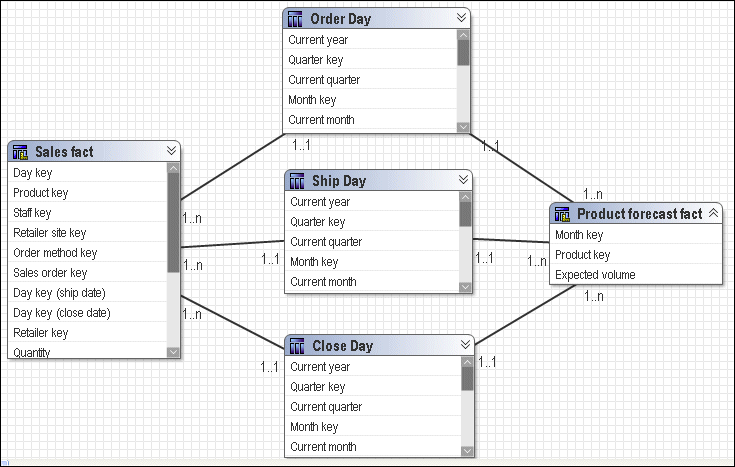
If modeling dimensionally, use each model query subject as the source for a regular dimension, and name the dimension and hierarchies appropriately. Ensure that there is a corresponding scope relationship specific to each role.
Loop joins in the model are typically a source of unpredictable behavior. This does not include star schema loop joins.
Note: When cardinality clearly identifies facts and dimensions, Cognos 8 can automatically resolve loop joins that are caused by star schema data when you have multiple fact tables joined to a common set of dimension tables.
In the case of loop joins, ambiguously defined query subjects are the primary sign of problems. When query subjects are ambiguously defined and are part of a loop join, the joins used in a given query are decided based on a number of factors, such as the location of relationships, the number of segments in join paths, and, if all else is equal, the alphabetically first join path. This creates confusion for your users and we recommend that you model to clearly identify the join paths.
Sales Staff and Branch provide a good example of a loop join with ambiguously defined query subjects.
In this example, it is possible to join Branch directly to Order or through Sales Staff to Order. The main problem is that when Branch and Order are together, you get a different result than when the join path is Branch to Sales Staff to Order. This is because employees can move between branches so employees who moved during the year are rolled up to their current branch even if many of the sales they made are attributable to their previous branch. Because of the way this is modeled, there is no guarantee which join path will be chosen and it is likely to vary depending on which items are selected in the query.
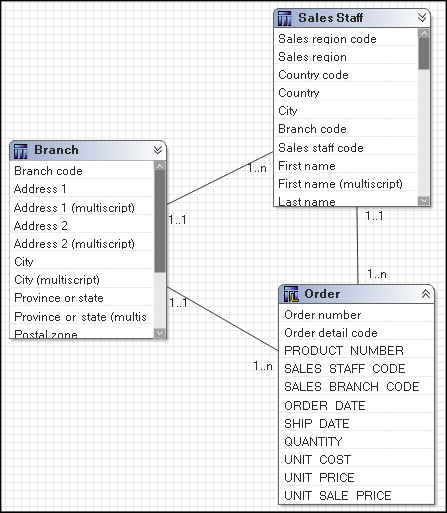
Reflexive and recursive relationships imply two or more levels of granularity. Framework Manager imports reflexive relationships but does not use them when executing queries. Reflexive relationships, which are self-joins, are shown in the model for the purpose of representation only.
To create a functioning reflexive relationship, you can either create an alias shortcut, a copy of the data source query subject, or a model query subject. You then create a relationship between the original query subject and the new one. Using a model query subject tends to be the better option for flexibility because you can specify which query items are included in the query subject. Shortcuts are the better solution from a maintenance perspective. For more information, see Model Objects vs. Shortcuts.
For example, the Sales Staff query subject has a recursive relationship between Staff Code and Manager Code.
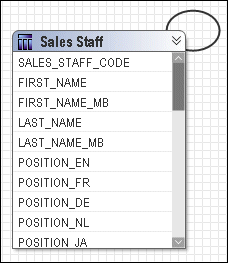
Create a model query subject to represent Manager. Create a relationship with a 1..1 to 1..n between Manager and Sales Staff. Then merge into a new model query subject.
For a simple two-level structure using a model query subject for Manager that is based on Sales Staff, the model looks like this:
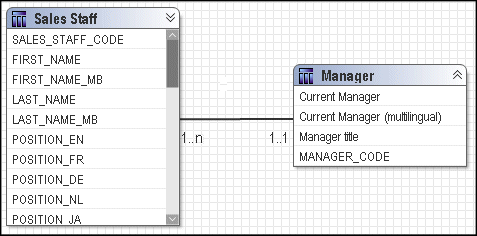
For a recursive, balanced hierarchy, repeat this for each additional level in the hierarchy.
For a deep recursive or unbalanced hierarchy, we recommend that the hierarchy be flattened in the data source and that you model the flattened hierarchy in one regular dimension.
You can simplify the model by applying star schema concepts to the dimensional data and the fact data.
Cognos 8 dimensional modeling requires that you apply star schema principles to the logical layers of the model.
Normalized or snowflaked data sources often have several tables that describe a single business concept. For example, a normalized representation of Product may include four tables related by 1..n relationships. Each Product Line has one or more Product Types. Each Product Type has one or more Products. Products have names and descriptions in multiple languages so they exist in the Product Multilingual lookup table.
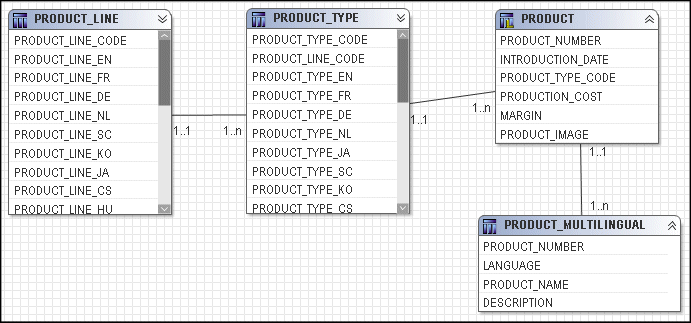
One way to simplify the model is to create one model query subject for each descriptive business concept. Your users may not know the relationship between the individual query subjects so it is helpful to group them together; in addition, having to expand each model object and select a query item requires more effort.
The next step for analysis is to create a regular dimension with a level for each query subject.
Data sources often have master-detail tables that contain facts. For example, when the Order header and Order details tables are used to insert and update data, the master-detail structure is beneficial. When these tables are used for reporting and analysis, you may choose to combine them into one logical business concept to simplify the model. Or you may choose to insert a dimension between them, such as Returned Items. Which solution you choose depends on your requirements.
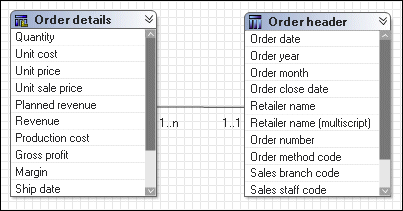
To simplify the model in this example, apply star schema concepts to create one model query subject that combines the foreign keys of both Order header and Order details and includes all measures at the Order details level. This query subject should be joined to the same query subjects that Order header and Order details were joined to. You may choose to remove the original relationships from the two data source query subjects except for the relationship that defines the join between them. For a discussion of the pros and cons of creating relationships to model query subjects, see the examples in What Is Minimized SQL?.
In the example below, Order header and Order details have been combined into a new model query subject named Sales. This query subject has been joined to Product, Time, and Order method.
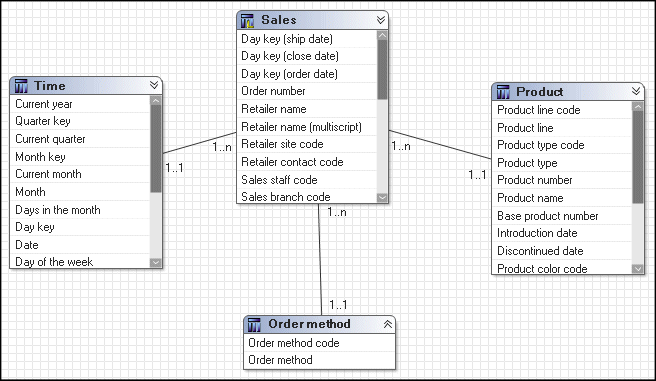
The next step for analysis is to create a measure dimension based on the model query subject.
Dimensional modeling of relational data sources is a capability made available by Cognos 8 Framework Manager. You can model dimensions with hierarchies and levels and have facts with multiple measures. You can then relate the dimensions to the measures by setting scope in the model.
You must dimensionally model a relational data source when you want to use it in Analysis Studio, enable drilling up and down in reports, or access member functions in the studios.
We recommend that you use the relational model as the foundation
layer  and then do the following when you define
the dimensional representation of the model:
and then do the following when you define
the dimensional representation of the model:
 | |
 | |
 | |
 |
Then you can organize the model for presentation  .
.
A regular dimension contains descriptive and business key information and organizes the information in a hierarchy, from the highest level of granularity to the lowest. It usually has multiple levels and each level requires a key and a caption. If you do not have a single key for your level, it is recommended that you create one in a calculation.
Model regular dimensions are based on data source or model query subjects that are already defined in the model. You must define a business key and a string type caption for each level. When you verify the model, the absence of business keys and caption information is detected. Instead of joining model regular dimensions to measure dimensions, create joins on the underlying query subjects and create a scope relationship between the regular dimension and the measure dimension.
Multiple hierarchies occur when different structural views can be applied to the same data. Depending on the nature of the hierarchies and the required reports, you may need to evaluate the modeling technique applied to a particular case.
For example, sales staff can be viewed by manager or geography. In the Cognos 8 studios, these hierarchies are separate but interchangeable logical structures, which are bound to the same underlying query.
Here is sales staff as a single dimension with two hierarchies:
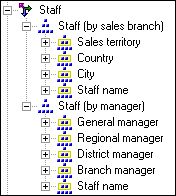
The hierarchies are defined in Framework Manager as follows.
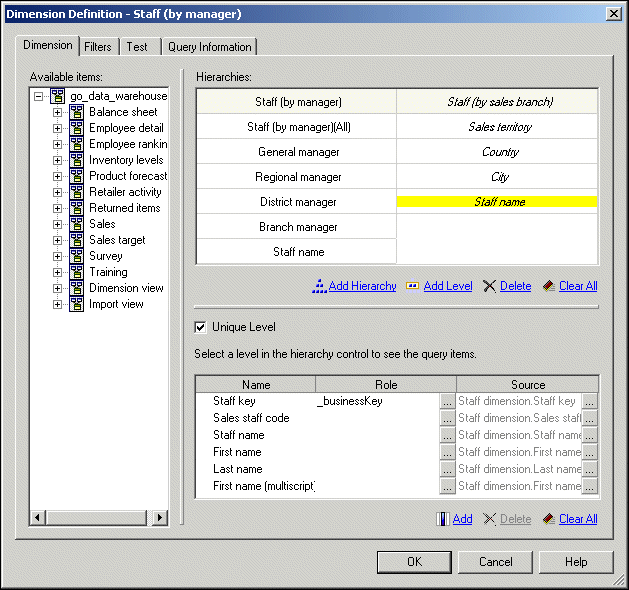
You can specify multiple hierarchies on regular dimensions in Framework Manager. Multiple hierarchies for a regular dimension behave as views of the same query. However, you can use only one hierarchy at a time in a query. For example, you cannot use one hierarchy in the rows of a crosstab report and another hierarchy from the same dimension in the columns. If you need both hierarchies in the same report, you must create two dimensions, one for each hierarchy. In cases where you have multiple hierarchies with significantly different levels or aggregation, you may choose to model so that a separate query subject with appropriate determinants exists as the foundation for that hierarchy. The only requirement is that any query subject used as the basis for a hierarchy must have a join defined to the query subject that provides the fact data.
Here are separate dimensions for each hierarchy.
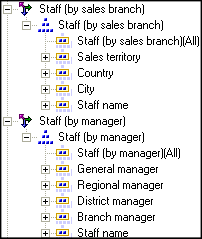
Use this approach if dramatically different sets of columns are relevant for each hierarchy and it is more intuitive for your users to model the hierarchies as separate dimensions with separate and simpler queries.
A measure dimension is a collection of facts. You can create a measure dimension for one or more query subjects that have a valid relationship between them.
Model measure dimensions should be composed of only quantitative items. Because, by design, model measure dimensions do not contain keys on which to join, it is not possible to create joins to model measure dimensions. Instead of joining model measure dimensions to regular dimensions, create joins on the underlying query subjects. Then either manually create a scope relationship between them or detect scope if both dimensions are in the same namespace.
Scope relationships exist only between measure dimensions and regular dimensions to define the level at which the measures are available for reporting. They are not the same as joins and do not impact the Where clause. There are no conditions or criteria set in a scope relationship to govern how a query is formed, it specifies only if a dimension can be queried with a specified fact. The absence of a scope relationship results in an error at runtime.
If you set the scope relationship for the measure dimension, the same settings apply to all measures in the measure dimension. If data is reported at a different level for the measures in the measure dimension, you can set scope on a measure. You can specify the lowest level that the data can be reported on.
When you create a measure dimension, Framework Manager creates a scope relationship between the measure dimension and each existing regular dimension. Framework Manager looks for a join path between the measure dimension and the regular dimensions, starting with the lowest level of detail. If there are many join paths available, the scope relationship that Framework Manager creates may not be the one that you intended. In this case, you must edit the scope relationship.
After working in the relational modeling foundation  and creating
a dimensional representation
and creating
a dimensional representation  , we recommend that you do the following to
organize the model:
, we recommend that you do the following to
organize the model:
 | Keep the metadata from the data source in a separate namespace or folder. |
 | Create one or more optional namespaces or folders for resolving complexities that affect querying using query subjects. To use Analysis Studio, there must be a namespace or folder in the model that represents the metadata with dimensional objects. |
 | Create one or more namespaces or folders for the augmented business view of the metadata that contains shortcuts to dimensions or query subjects. Use business concepts to model the business view. One model can contain many business views, each suited to a different user group. You publish the business views. |
 | |
 | Apply object security, if required. |
 | Create packages and publish the metadata. |
For information about the topics not covered here, see the Framework Manager User Guide.
The concept of the conformed dimension is not isolated to dimensional modeling, it applies equally to query subjects.
Use the Star Schema Grouping wizard to quickly create groups of shortcuts that will provide context for your users regarding which objects belong together. This makes the model more intuitive for your users. Star schema groups can also facilitate multiple-fact reporting by allowing the repetition of shared dimensions in different groups. This helps your users to see what different groups have in common and how they can do cross-functional, or multiple-fact, reporting. For more information, see Multiple-fact, Multiple-grain Queries.
Star schema groups also provide context for queries with multiple join paths. By creating star schema groups in the business view of the model, you can clarify which join path to select when many are available. This is particularly useful for fact-less queries.
You will likely see dimensional query subjects that are joined to more than one fact query subject. Join ambiguity is an issue when you report using items from multiple dimensions or dimensional query subjects without including any items from the measure dimension or fact query subject. This is called a fact-less query.
For example, Product and Time are related to the Product forecast and Sales facts.
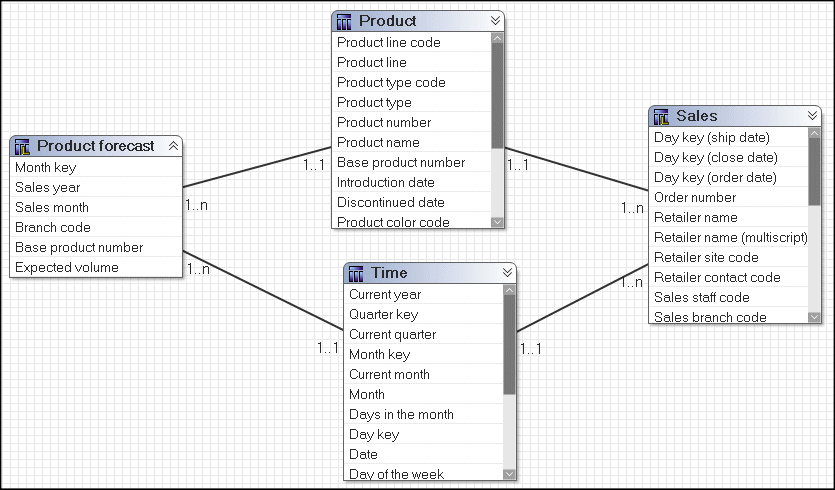
Using these relationships, how do you write a report that uses only items from Product and Time? The business question could be which products were forecasted for sale in 2005 or which products were actually sold in 2005. Although this query involves only Product and Time, these dimensions are related through multiple facts. There is no way to guess which business question is being asked. You must set the context for the fact-less query.
In this example, we recommend that you create two namespaces, one containing shortcuts to Product, Time, and Product forecast, and another containing Product, Time, and Sales.
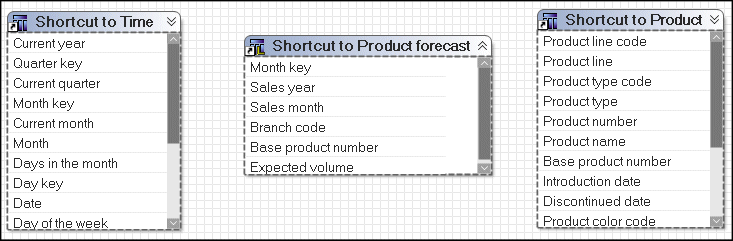
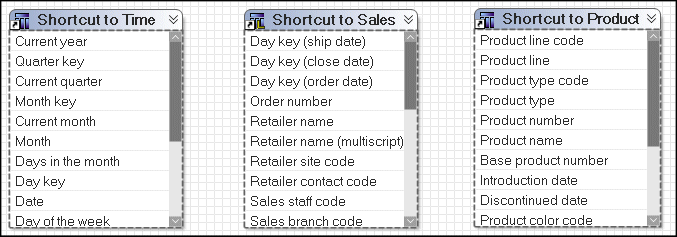
When you do this for all star schemas, you resolve join ambiguity by placing shortcuts to the fact and all dimensions in a single namespace. The shortcuts for conformed dimensions in each namespace are identical and are references to the original object. Note: The exact same rule is applied to regular dimensions and measure dimensions.
With a namespace for each star schema, it is now clear to your users which items to use. To create a report on which products were actually sold in 2005, they use Product and Year from the Sales Namespace. The only relationship that is relevant in this context is the relationship between Product, Time, and Sales, and it is used to return the data.
