 in the Insertable Objects pane
shows a metadata-based view of the data.
in the Insertable Objects pane
shows a metadata-based view of the data.If you are working with a dimensional data source, data
items are organized hierarchically. Dimensional data sources include
OLAP and dimensionally modeled relational (DMR) data sources. The Source tab  in the Insertable Objects pane
shows a metadata-based view of the data.
in the Insertable Objects pane
shows a metadata-based view of the data.
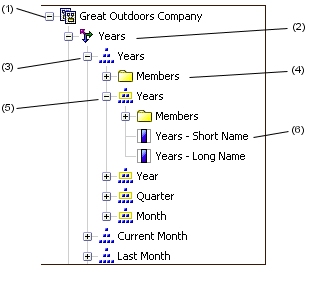
Note: The names of levels and members in a dimension come from the model. It is the responsibility of the modeler to provide meaningful names.
Package
Packages are subsets of a model, containing items that you can insert in a report.
Dimension
Dimensions are broad groupings of descriptive data about a major aspect of a business, such as products, dates, or markets.
Level hierarchy
Level hierarchies are more specific groupings within a dimension. For example, for the Years dimension, data can be organized into smaller groups, such as Years, Current Month, and Last Month.
Members folder
Members folders contain the available members for a hierarchy or level. For example, the Members folder for the Years level hierarchy contains everything found in the Year, Quarter, and Month levels.
Note: To
see members folders, you must select the Show members
folder check box in the Tools menu  .
.
Level
Levels are positions within the dimensional hierarchy that contain information at the same order of detail and have attributes in common. Multiple levels can exist within a level hierarchy, beginning with a root level. For example, the Years level hierarchy has the following related levels.
Level | Level name | Description |
Root | Years | The root level. |
First | Year | Years in the Years root level. For example, 2004, 2003, and 2002. |
Second | Quarter | Quarters for each year in the Year level. For example, 2004 Q1, 2004 Q2, and 2004 Q3. |
Third | Month | Months for each quarter in the Quarter level. For example, Jan., Feb., and Mar. |
Tip: The Measures dimension contains the measures available in the data source.
Member property
Member properties are attributes that each member possesses. For example, gender could be a property for all employee members. For more information about member properties, see Insert a Member Property.
By default, when you insert members from the source tree into your report, single members are inserted without any details or children. You can change how members are inserted. For example, you may want to insert a member along with all its children, or insert only its children.
When you double-click a member that you already inserted in your report, by default its children are inserted after the parent member. You can control whether the children are inserted before or after, nested, or not inserted at all (Tools, Options, Edit tab).
After you insert members, you may want to apply indentation to make the report easier to read.
From the toolbar, click the insert single member button  and select how you want to insert members.
and select how you want to insert members.
In the Insertable Objects pane, from
the Source tab  ,
drag the members that you want to the work area.
,
drag the members that you want to the work area.
If you want to insert a member above or below another member, move your cursor above or below a call until a flashing black bar appears.
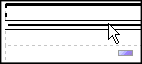
If you want to replace a member, move your cursor over a cell in the report until a flashing black box appears.
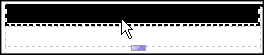
Sets are used to group members that are logically related for various actions, such as formatting, nesting, and sorting. Creating sets is also useful when members may be dynamic over time, such as the child accounts of a total assets account, which may change from year to year. By creating a set, you do not have to modify the report each time accounts are added or removed.
When you create a set of members, you can insert other members before or after the set, but not within the set.
On the toolbar, click the set selection button to toggle
between adding individual members and creating sets for members  .
.
In the Insertable Objects pane, select the items that you want to include in the set and drag them to the work area.
You can quickly insert entire hierarchies in a report using a single click of the mouse.
In the Insertable Objects pane, on
the Source tab  ,
drag the hierarchy that you want to insert to the report.
,
drag the hierarchy that you want to insert to the report.
In the Insert Hierarchy dialog box, choose which members to insert:
To insert only the root members of the hierarchy, click Root members.
To insert all members of the hierarchy, click All members.
Tip: When inserting all members of a hierarchy into a crosstab, the Level Indentation property is set so that you can see the hierarchical structure when the report is run.
You can insert member properties in a report. For example, an employee level may have a property named gender.
In the Insertable Objects pane, on
the Source tab  ,
drag the member property that you want to the report.
,
drag the member property that you want to the report.
If the Insert Member Property dialog box appears, choose whether to repeat or group the property:
To repeat the property in the rows or columns of the crosstab, click Insert property only.
To insert the property and have it grouped, click Insert property and group it.
The property will appear once in the rows or columns of the crosstab.
When you insert members in your report, you may want to nest them in another row or column to make your report easier to use. You can nest members from different dimensions.
For example, in the following report, the quarters (Q1 to Q4) were selected from the Time dimension and nested only for the GO Americas member, which is from a different dimension.
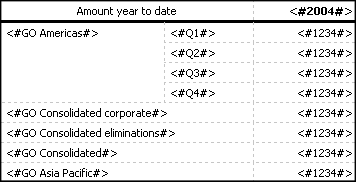
You can also double-click nested members to insert their
children, or expand them  .
.
In the Insertable Objects pane, from
the Source tab  ,
drag the members that you want to the work area.
,
drag the members that you want to the work area.
A flashing black bar indicates where you can drop an item
You can perform a member search to quickly find the data you want.
You can control the number of members that are returned
in a search by specifying a value for the Member display
count limit (in source tree) option  .
.
In the Insertable Objects pane, on
the Source tab  ,
right-click a dimension, hierarchy, or level, and click Search.
,
right-click a dimension, hierarchy, or level, and click Search.
In the Words box, type the words or characters you want to search for.
Click the search parameter you want to use.
If you want to search all descendents instead of just the immediate children, select the Search all descendents check box.
For example, when performing a search in a hierarchy, selecting this check box returns members found in all the levels of the hierarchy.
Click Search.
Report
Studio searches for all members for the object selected in step
1. The results appear in a hierarchical structure on the Search tab  in the Insertable Objects pane.
You can browse the hierarchy to explore members at lower levels.
in the Insertable Objects pane.
You can browse the hierarchy to explore members at lower levels.
Tip: You can insert members directly into a report. This can save you time, because you do not have to define a filter. For example, instead of inserting Product line from the Source tab and adding a filter for Camping Equipment, you can insert Camping Equipment from the Search tab.
