 .
.Information about organizing a relational model appears
in a different topic  .
.
When you organize the model, you make it easier for your users to find and understand the data in the model. You also make the model easier for you to manage and maintain. We recommend that you create several views, or layers, in the model:
Keep the metadata from the data source in a separate namespace or folder.
In Framework Manager, this is called the import view.
Create one or more optional namespaces or folders for resolving complexities that affect querying using query subjects or dimensional objects.
To use Analysis Studio or any OLAP-style queries, there must be a namespace or folder in the model that represents the metadata with dimensional objects.
Create one or more namespaces or folders for the augmented business view of the metadata that contains shortcuts to dimensions or query subjects.
In Framework Manager, these are called the business view. Use business concepts to model the business view. One model can contain many business views, each suited to a different user group. You publish the business views.
Security can be defined in any of the views. It depends on your business requirements. For example, if you need to keep everyone from viewing an object, you add security to the object in the import view. Typically security is applied in the business view.
 | |
 |
Information about shortcuts for relational metadata
appears in a different topic  .
.
A shortcut is a pointer to an object, such as a relationship, a dimension, a query subject, or a folder. We recommend that you use shortcuts in the business view when there is an overlap between user groups and you want to include the metadata in more than one folder. With shortcuts, you can have multiple references to an object.
For example, you create folders named Orders, Products, and Customers. If you want both Orders and Customers to contain the same dimension, you must create a shortcut to the dimension and add it to both folders.
When you create a shortcut, Framework Manager does not set the Screen Tip and Description properties. Unless you define these properties, the values shown in the Cognos 8 studios are the same as those defined in the object that the shortcut references.
Tip: To go to the object that the shortcut references, right-click the shortcut and click Go To Target.
Shortcuts are less flexible from a presentation perspective than model objects, but they require much less maintenance because they are automatically updated when the target object is updated. If maintenance is a key concern and there is no need to customize the appearance of the query subject, use shortcuts.
Framework Manager has two types of shortcuts:
regular shortcuts, which are a simple reference to the target object.
alias shortcuts, which behave as if they were a copy of the original object with completely independent behavior. Alias shortcuts are available only for query subjects and dimensions.
Regular shortcuts are typically used as conformed dimensions with star schema groups, creating multiple references with the exact same name and appearance in multiple places. In the example below, the shortcuts created for Products and Order Time behave as references. If a query is written that brings Products from both Product Forecast and Sales Target, the query uses the definition of Products based on the original and this definition appears only once in the query.
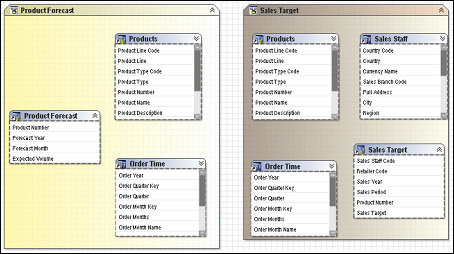
Alias shortcuts are typically used in role-playing dimensions or shared tables. Because there is already an example in this document for role-playing dimensions, we will look at the case of shared tables. In this example, Sales Staff and Sales Branch can be treated as different hierarchies. From our knowledge of the data, we know that because staff can move between branches, we need to be able to report orders against Sales Branch and Sales Staff independently as well as together. To achieve this, we need to create an alias to Sales Branch that can be used as a level in the Sales Staff hierarchy.
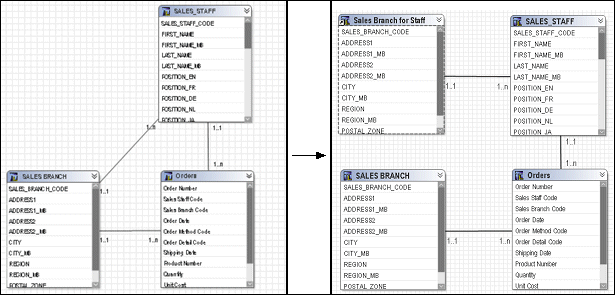
With the new alias shortcut in place, it is possible to create queries that require orders by sales branch and orders by sales staff with their current branch information simultaneously.
Shortcuts result in fewer dimensions to maintain. You can keep dimensions in the import view and keep shortcuts in the business view.
When you create a shortcut to a dimension, you cannot customize which query items are in the shortcut. The entire dimension is included in the shortcut.
If you want to represent conformed dimensions in several star schema groups, only one dimension or query subject can exist for a dimension table. Use shortcuts for all other instances of the dimension or query subject. By using shortcuts, you can build queries involving multiple fact tables that are related through shared dimension tables.
The security you specify for an object is passed to shortcuts that reference the secured object. If you have a shortcut to a secured object, only users with permission to see the secured object can see the shortcut in the published package.
Right-click the query subjects, dimensions, or folders that you want to create shortcuts to, and click Create Shortcut.
Information about folders and namespaces for relational
metadata appears in a different topic  .
.
You can create folders or namespaces to organize objects in the model.
The most important thing to know about namespaces is that once you have begun authoring reports, any changes you make to the names of published namespaces will impact your Cognos 8 content. This is because changing the name of the namespace changes the IDs of the objects published in the metadata. Because the namespace is used as part of the object ID in Cognos 8, each namespace must have a unique name in the model. Each object in a namespace must also have a unique name. Part of the strategy of star schema groups is placing shortcuts into a separate namespace, which automatically creates a unique ID for each object in the namespace. This allows us to use the same name for shortcuts to conformed dimensions in different star schema groups.
The next time you try to run a query, report, or analysis against the updated model, you get an error. If you need to rename the namespace that you have published, use Analyze Publish Impact to determine which reports are impacted.
Folders are much simpler than namespaces. They are purely for organizational purposes and do not impact object IDs or your Cognos 8 content. You can create folders to organize objects by subject or functional area. This makes it easier for you to locate metadata, particularly in large projects.
The main drawback of folders is that they require unique names for all query subjects, dimensions, and shortcuts. Therefore, they are not ideal for containing shared objects such as conformed dimensions.
Tip: When viewing metadata in the Diagram tab, you can expand or collapse folders and namespaces. From the Diagram menu, click Collapse All or Expand All.
If you set security on a folder and then move objects into the folder, confirm that exclusions are set correctly.
For SAP BW metadata, shortcuts to namespaces are not supported.
From the Actions menu, click Create, Folder.
In the Folder name box, type a name for the new folder.
Click Next.
Choose whether to move the objects or to create shortcuts:
To move selected objects to the folder, click Move the selected items to the new folder. When you move an object that participates in a relationship, the relationships to this object also move.
To create shortcuts that reference selected objects, click Create a shortcut for the selected items. Do not select all the objects in the namespace to avoid creating a recursive structure in the published package.
Select the objects you want to add to the folder.
Click Finish.
From the Actions menu, click Create, Namespace.
Right-click the namespace, click Rename, and give the namespace a descriptive, unique name.
Add objects by importing metadata or moving model objects or shortcuts to the objects into the namespace.
