Some crosstab layouts require more than a simple drag-and-drop operation when you want to insert sets of items, such as in asymmetrical crosstabs.
Insert data above or below a selected set in nested rows. For example, select set 2, right-click the desired data in the source tree, and click Insert, Below Selected Set to create set 3.
This example uses nested columns. Select set 1 in the columns, right-click the desired data in the source tree, and click Insert, After Selected Set to create set 3.
Insert data before or after a selected set in a stacked set. For example, select set 1, right-click the desired data in the source tree, and click Insert, After Selected Set to create set 3.
Replace a selection-based set with one or more items from the same hierarchy to create a new set instead of appending the selected items to the existing set.
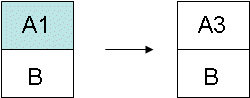
For more instructions, see Example - Create an Asymmetrical Crosstab.
Select the target location in the crosstab.
In the source tree, right-click the item that you want to insert.
From the Insert menu, select the command that you need.
