 . This
portlet is linked to a source folder that contains entries that
appear as tabs in the dashboard. You can make changes to the tabs
in the dashboard by adding or deleting the associated entries from
the source folder.
. This
portlet is linked to a source folder that contains entries that
appear as tabs in the dashboard. You can make changes to the tabs
in the dashboard by adding or deleting the associated entries from
the source folder. A dashboard is a visual display of the most important information that a user needs. The information is consolidated and arranged on a single screen so that it can be monitored at a glance.
Different segments of information are displayed on
different tabs. To create a dashboard, you assemble the different
segments of information into a single view by using the Multi-page portlet  . This
portlet is linked to a source folder that contains entries that
appear as tabs in the dashboard. You can make changes to the tabs
in the dashboard by adding or deleting the associated entries from
the source folder.
. This
portlet is linked to a source folder that contains entries that
appear as tabs in the dashboard. You can make changes to the tabs
in the dashboard by adding or deleting the associated entries from
the source folder.
The following Cognos entries can be used as tabs in a dashboard:
folders and shortcuts to folders
Use folders to include a second level of tabs.
packages and shortcuts to packages
Use packages to include a second level of tabs.
reports and shortcuts to reports
Use to view or run a Report Studio report.
report views and shortcuts to report views
Use to view or run a Report Studio report.
queries and shortcuts to queries
Use to view or run a Query Studio report.
analysis and shortcuts to analysis
Use to view or run an Analysis Studio report.
pages and shortcuts to pages
Use to add a page or another dashboard
URLs and shortcuts to URLs
Use to embed a different Web page.
PowerPlay reports
Use to view or run a PowerPlay report
MS Documents
Use to include a link to a Microsoft document, such as an Excel, PowerPoint, or Word document.
The general dashboard properties are the same as page properties.
You can edit the dashboard layout and style  , modify the properties
of the Multi-page portlet
, modify the properties
of the Multi-page portlet  , set up access permissions for the dashboard
, set up access permissions for the dashboard  , and add
it to the portal tabs
, and add
it to the portal tabs  .
.
Before you start creating your dashboards, we recommend setting up a folder hierarchy in Public Folders to keep your dashboard resources organized. For example, create a folder for all the dashboards you plan to create. Next, create a subfolder for each dashboard to use as source folder for the entries that you want to include in the dashboard, such as reports, folders, pages, or shortcuts. The folder structure may look like this:
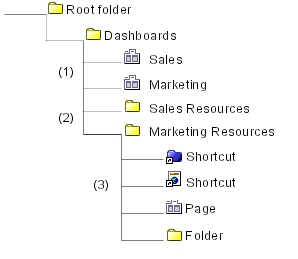
The Sales and Marketing pages are the multi-tabbed dashboards. These are the dashboard master pages that are built using the Multi-page portlet.
The Sales Resources folder is the source folder for the Sales dashboard, and the Marketing Resources folder is the source folder for the Marketing dashboard.
The source folders can contain entries such as reports, pages, folders, shortcuts, and so on. These entries appear as tabs in the dashboard.
In Cognos Connection, click the new page button  .
.
Type the name, and select a location for your page.
Click Next.
In the Set columns and layout page, set the number of columns to 1, and the column width to 100%.
Click Add.
A list of portlet groups appears.
In the Available Entries box, click Dashboard.
Select the Multi-page portlet, and
click the right arrow button  to
move the portlet to the Selected Entries box.
to
move the portlet to the Selected Entries box.
Click OK, and then Next.
In the Set page style page, specify a meaningful title for the page, select any of the remaining properties, and click Next.
In the Select an action page, you can select Add this page to the portal tabs.
Click Finish.
The page that you created is the dashboard master page.
Open the page you created.
An empty frame of the Multi-page portlet appears.
In the portlet toolbar, click the edit button  .
.
The portlet properties page appears.
In the Source folder for pages section, click the Select an entry link.
Browse to the folder or package that contains the resources for the dashboard, such as shortcuts, pages, or bookmarks. Select an entry, and click OK.
Tip: To add My Folders as a tab in the dashboard, create a shortcut to My Folders.
Specify other portlet properties as required. For example, in the Display Style section, specify how to display the dashboard tabs, horizontally at the top of the page, or vertically on the left side of the page.
For more information about the portlet properties, see Multi-page.
Click OK.
You can now open and view the dashboard page.
Tip: Other users can access the dashboard through its URL. To see the URL, go to Cognos Connection, locate the dashboard master page, and open its properties page. On the General tab, click View the search path, ID and URL.
